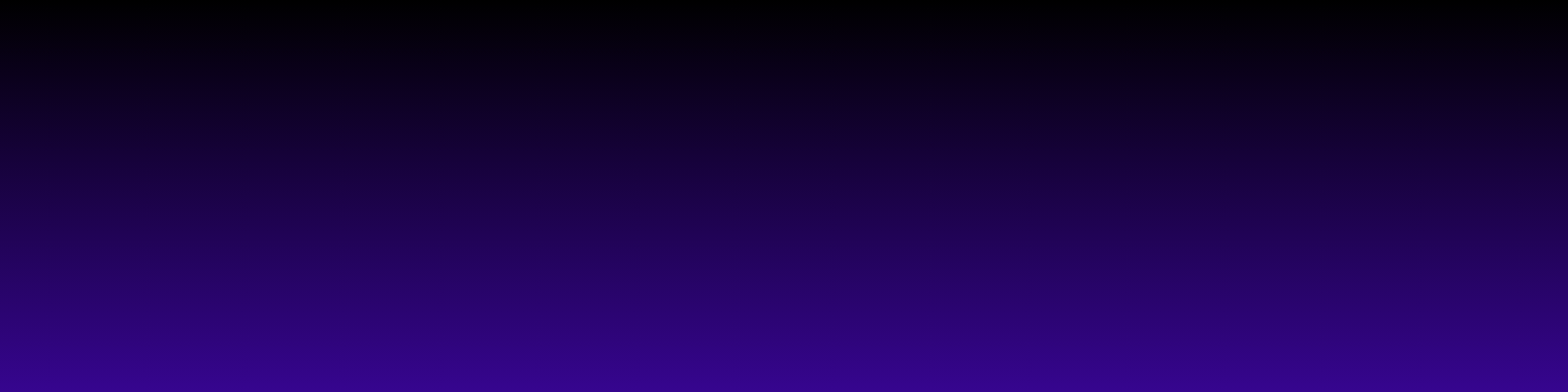Introduction to Internet Speed Testing
Hey there! If you’ve ever wondered how fast your Internet connection really is, you’re not alone. With so many activities relying on a stable connection—from streaming your favorite shows to working from home—knowing your Internet speed is more important than ever. I remember the first time I decided to test my Internet speed; it was eye-opening! I realized that what I thought was a fast connection was actually much slower than I expected. This is why performing a quick speed test is essential.
Internet speed tests measure how quickly data travels to and from your device. They typically assess three key metrics: download speed, upload speed, and ping (latency). Download speed is crucial for activities like streaming videos and downloading files, while upload speed matters for tasks like sending emails and video calls. Ping, on the other hand, indicates the response time of your connection, which is vital for online gaming and real-time applications. Understanding these metrics can help you identify whether your Internet service provider is delivering the speed you’re paying for.
In this post, I’ll guide you through the best method to perform a quick 2-minute Internet speed test. It’s straightforward and can provide you with valuable insights into your connection. Plus, I’ll share some reliable tools you can use for the test. So, let’s dive in and get to the bottom of your Internet speed!
Choosing the Right Speed Test Tool
When it comes to testing your internet speed, choosing the right speed test tool can make all the difference. With so many options available online, it can feel overwhelming to decide which one to use. Personally, I’ve tried various tools, and I’ve found that a few stand out for their accuracy and ease of use. One of my go-to sites is Speedtest by Ookla. It’s user-friendly, offers a clear interface, and provides reliable results within just a couple of minutes.
Another great option is Fast.com, developed by Netflix. This tool is particularly handy if you want a quick and straightforward test without any unnecessary bells and whistles. Just visit the site, and it automatically begins testing your speed. It’s perfect for those who want to know their download speed in seconds.
For those interested in a more detailed analysis, I recommend Measurement Lab (M-Lab). This tool not only tests your speed but also provides insights into your connection quality and potential issues. It’s an excellent choice for tech enthusiasts or anyone who wants to dig deeper into their internet performance.
Ultimately, the best tool for you will depend on your specific needs. Whether you’re looking for a quick check or a comprehensive analysis, there’s a speed test tool out there that will suit your requirements perfectly. So, go ahead and find the one that works best for you!
Preparing for the Speed Test
Before we dive into the actual speed test, it's essential to set the stage for accurate results. Trust me, I've learned the hard way that even the smallest distractions can skew the numbers. First things first, ensure that you're connected to your internet via a wired connection if possible. While Wi-Fi is convenient, it can introduce variability in the results due to interference and distance from the router. If you must use Wi-Fi, try to be as close to the router as you can.
Next, close any unnecessary applications and tabs on your device. Programs like streaming services, cloud backups, or even large downloads can consume bandwidth, leading to misleading results. I usually take a moment to check my task manager to ensure no background processes are hogging my internet. This little step can make a big difference in the accuracy of your test.
Also, consider the time of day when you're conducting your speed test. Internet speeds can fluctuate based on network congestion, especially during peak hours. If you can, aim to run your test during off-peak times, like early mornings or late evenings. Lastly, I recommend using a reliable speed test website. Popular choices like Speedtest by Ookla or Fast.com are user-friendly and provide consistent results. With these preparations in place, you're all set for a successful speed test!
Interpreting Your Speed Test Results
Once you've completed your speed test, it's time to dive into the results and understand what they really mean. First up, you'll see your download speed, which is typically the most highlighted figure. This number indicates how quickly data can be transferred from the internet to your device. If you're streaming movies or downloading files, a higher download speed is essential for a smooth experience. Generally, anything above 25 Mbps is considered good for most households.
Next, let's talk about upload speed. This metric shows how fast your device can send data to the internet. If you often upload videos or use video conferencing tools, a solid upload speed is crucial. For most everyday tasks, a speed of around 5 Mbps should suffice, but higher is always better, especially for seamless uploads.
Another essential aspect to consider is latency, often measured in milliseconds (ms). This figure indicates the delay before your data begins to transfer. Lower latency is better, especially for activities like gaming or video calls. A latency under 30 ms is typically ideal for a smooth online experience.
Finally, remember to take your results with a pinch of salt. Factors such as network congestion, the time of day, and even the device you’re using can influence your speeds. For a more accurate picture, consider running multiple tests at different times. If you're curious about how to interpret these numbers in more detail, websites like Speedtest offer great resources to help you understand your results better!
Tips for Improving Your Internet Speed
Improving your internet speed can be a game-changer, especially if you rely on a stable connection for work, streaming, or gaming. Here are some practical tips that I've found helpful in boosting my internet speed. First, consider upgrading your router. Older models may not support the latest Wi-Fi standards, which can slow down your connection. Investing in a dual-band router can help you take advantage of both the 2.4 GHz and 5 GHz bands, providing better speed and range.
Another effective method is to position your router in a central location within your home. This reduces interference and ensures a stronger signal throughout the space. If you have a large area to cover, using Wi-Fi extenders or mesh networks can significantly improve connectivity. Additionally, ensure that your router's firmware is up to date. Manufacturers frequently release updates that can enhance performance and security.
It's also important to limit the number of devices connected to your network. Too many devices can hog bandwidth, resulting in slower speeds. If you're not using a device, consider disconnecting it. Lastly, check for background applications that may be consuming your bandwidth. Programs that automatically update or sync can slow down your internet speed without you even realizing it. For more detailed guidance, check out resources like Speedtest.net for testing your current speed and Consumer Reports for tips on optimizing your connection.
FAQ
What is an Internet speed test?
An Internet speed test measures how quickly data travels to and from your device, assessing key metrics like download speed, upload speed, and ping (latency).
Why is download speed important?
Download speed is crucial for activities such as streaming videos, downloading files, and browsing the web efficiently.
What does upload speed indicate?
Upload speed is important for tasks like sending emails, video calls, and uploading files to the Internet.
What is ping and why does it matter?
Ping indicates the response time of your connection, which is vital for online gaming and real-time applications, affecting how quickly you receive data.
How can I choose the right speed test tool?
Choosing the right speed test tool depends on your needs; options like Speedtest by Ookla, Fast.com, and Measurement Lab (M-Lab) offer varying levels of detail and ease of use.
What should I do to prepare for a speed test?
To prepare for a speed test, connect via a wired connection if possible, close unnecessary applications and tabs, and consider running the test during off-peak hours for more accurate results.