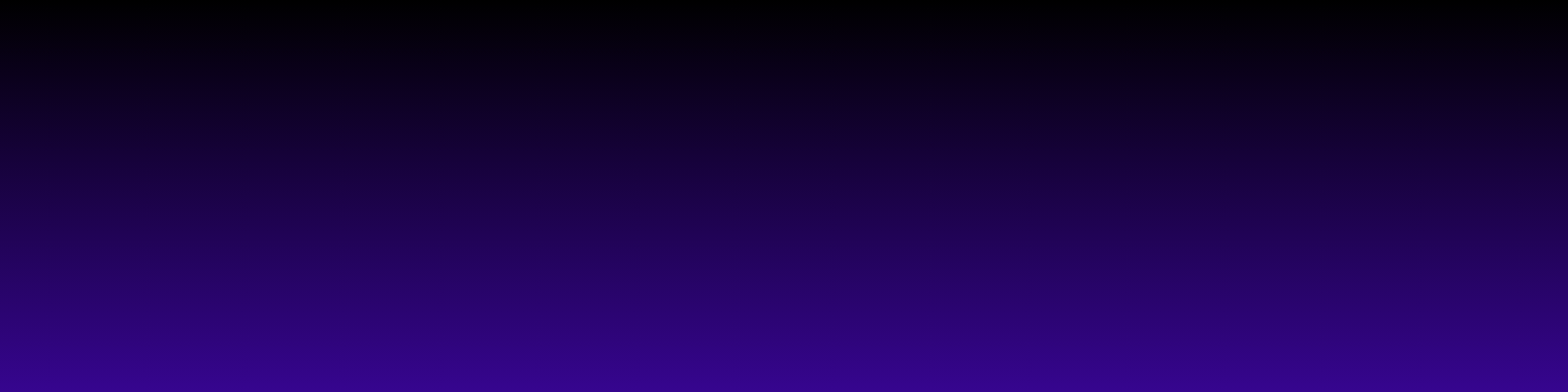Understanding Google Speed Test: What It Measures
When I first decided to run a Google speed test on my website, I was a bit overwhelmed by the results. But once I took the time to understand what the test measures, everything became clearer. Essentially, Google’s speed test evaluates how quickly your web pages load and how well they perform across different devices and network conditions.
The test provides several key metrics, including First Contentful Paint (FCP), Time to Interactive (TTI), and Speed Index. FCP tells you how long it takes for the first visual element to appear on the screen, while TTI measures when the page becomes fully interactive. Understanding these metrics is crucial because they directly affect user experience and SEO rankings.
Additionally, Google offers a user-friendly scoring system ranging from 0 to 100. A score above 90 is excellent, while anything below 50 indicates that your site needs significant improvements. For more detailed insights, you can check out the PageSpeed Insights tool, which provides tailored recommendations to enhance your site’s performance.
So, the next time you test your site, remember to focus on these metrics to identify areas for improvement, ensuring a faster and more enjoyable experience for your visitors!
Key Metrics Explained: First Contentful Paint, Speed Index, and More
When I first started using Google's speed test program, I was a bit overwhelmed by all the metrics it provided. However, once I took the time to understand the key metrics, interpreting the results became much easier and more insightful. One of the most important metrics is the First Contentful Paint (FCP). This measures how quickly content is rendered on your page, which is crucial for keeping visitors engaged. A faster FCP means users see something on their screens sooner, which can significantly improve their experience.
Another metric to keep an eye on is the Speed Index. This score reflects how quickly the contents of a page are visibly populated. A lower Speed Index indicates that your content is loading faster, which is something I always aim for. If you find your Speed Index is high, it might be time to optimize your images or streamline your code.
Don't forget to check the Time to Interactive (TTI) metric as well. This tells you how long it takes for your page to become fully interactive. The sooner users can interact with your page, the better the overall experience. For more detailed insights, I recommend visiting Google's official documentation on [Web Vitals](https://web.dev/vitals/) to enhance your understanding of these metrics and improve your website’s performance.
Interpreting Your Scores: What Is Considered 'Good'?
When I first started using Google’s speed test program, I was a bit overwhelmed by all the numbers and metrics thrown at me. But once I got the hang of it, I realized how valuable these insights are for improving my website's performance. So, what should you look for when interpreting your scores?
Generally, a score of 90 and above is considered 'good.' This means your site is loading quickly and providing a great user experience. Scores between 50 and 89 indicate that there’s room for improvement. If your score falls below 50, it’s a red flag that you might need to take some serious action to boost your site’s speed.
One key metric to pay attention to is the 'First Contentful Paint' (FCP), which measures how quickly users see content on your page. A good FCP time is under 1 second. Additionally, look at the 'Time to Interactive' (TTI) score—under 5 seconds is ideal. For more tips on improving your scores, check out Google's [Web Vitals](https://web.dev/vitals/) for detailed insights.
By understanding these scores, I’ve been able to make targeted improvements that not only enhance my website's speed but also boost user satisfaction and engagement. Remember, a faster site means happier visitors!
Common Issues Affecting Speed Test Results and How to Fix Them
When I first started using Google’s speed test program, I was amazed at how much information it provided. However, I quickly learned that interpreting those results can be a bit tricky. One of the common issues I encountered was the impact of internet connection stability. A shaky connection can skew your results, making your site appear slower than it actually is. To fix this, I recommend running the test multiple times and at different times of the day to get a more accurate average.
Another issue that can affect speed test results is the presence of large images or unoptimized files on your website. I found that compressing images and using formats like WebP significantly improved my load times. Tools like [TinyPNG](https://tinypng.com/) can help with this process. Additionally, I discovered that using a Content Delivery Network (CDN) can make a huge difference, especially if your audience is spread across different regions.
Lastly, I noticed that plugins and scripts can slow down my site. By regularly reviewing and removing unnecessary plugins, I saw a noticeable improvement in my speed test results. If you're curious about your site's performance, I highly recommend checking it out with [Google PageSpeed Insights](https://developers.google.com/speed/pagespeed/insights/). This tool not only tests your speed but also offers suggestions for improvement!
Using Speed Test Results to Improve Your Website's Performance
Interpreting the results from a Google speed test can feel a bit overwhelming at first, but don’t worry—I’m here to help! When you run a speed test, like the one offered by Google PageSpeed Insights, the key metrics you’ll see are the performance score, loading time, and suggestions for improvement. Understanding these can be a game-changer for your website’s performance.
First off, the performance score ranges from 0 to 100, with anything above 90 being considered excellent. If your score is lower, it’s a signal that there’s room for improvement. Take a look at the loading time; ideally, your website should load in under three seconds. If it’s taking longer, you might want to optimize images or reduce server response times.
Now, let’s talk about the suggestions provided by the test. These are actionable items you can implement to enhance your site’s speed. For instance, if the test recommends enabling compression or leveraging browser caching, these are great areas to focus on. You can learn more about these techniques on sites like Google Developers.
By regularly testing your site’s speed and making adjustments based on the results, you’ll not only improve user experience but also boost your SEO rankings. Happy testing!
FAQ
What does Google Speed Test measure?
Google Speed Test evaluates how quickly web pages load and perform across various devices and network conditions, providing key metrics such as First Contentful Paint (FCP), Time to Interactive (TTI), and Speed Index.
What is First Contentful Paint (FCP)?
FCP measures how long it takes for the first visual element to appear on the screen, which is crucial for user engagement.
What is Time to Interactive (TTI)?
TTI indicates how long it takes for a page to become fully interactive, enhancing the overall user experience.
What is a good score on Google Speed Test?
A score above 90 is considered excellent, while scores between 50 and 89 indicate room for improvement. Scores below 50 suggest significant issues that need addressing.
How can I improve my website's speed test scores?
To enhance your website's performance, focus on optimizing images, streamlining code, and following recommendations from tools like Google's PageSpeed Insights.