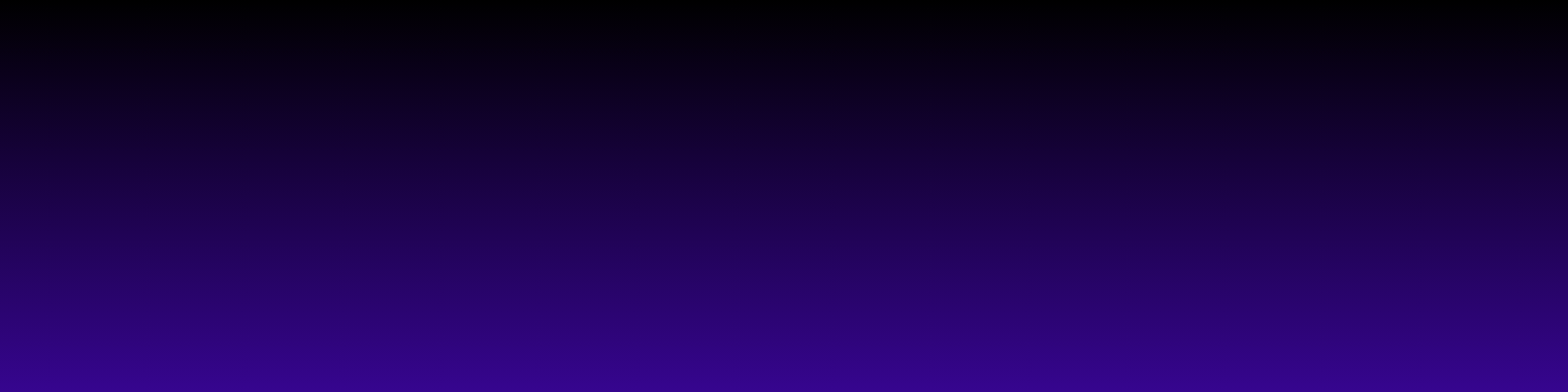Introduction to Google Speed Test
When it comes to optimizing my website, understanding how fast it loads is crucial. That’s where a Google speed test comes into play. This handy tool helps me measure the loading time of my web pages, giving me valuable insights into their performance. If you’re like me and want to ensure your site is running smoothly, this test is a must-try!
So, how does it work? Basically, a Google speed test evaluates various factors that affect your site’s loading speed, such as server response time, image optimization, and the overall size of your web pages. By simply entering your URL into the Google PageSpeed Insights tool, I receive a detailed report that highlights areas for improvement. You can check it out at Google PageSpeed Insights.
Not only does the test provide a performance score, but it also offers specific recommendations to help me enhance my site’s speed. This is particularly important because faster-loading pages lead to better user experiences and can even improve my search engine rankings. If you’re eager to boost your website’s performance, I highly recommend giving the Google speed test a try!
How to Access the Google Speed Test
If you're curious about how to check your website's performance, accessing the Google speed test is a breeze! First, simply open your favorite web browser and type in "Google PageSpeed Insights" into the search bar. This handy tool will pop right up, and you can click on the link to get started.
Once you’re on the PageSpeed Insights page, you’ll see a simple input box where you can enter the URL of the website you want to test. Just type in your website’s address and hit the “Analyze” button. In just a few seconds, you'll receive a detailed report on how well your site performs, both on mobile and desktop devices. It’s like getting a performance scorecard for your site!
The results will include a score from 0 to 100, along with suggestions for improvements. I love how user-friendly this tool is, making it easy for anyone, regardless of their technical background, to understand the performance of their site. If you want to dive deeper into optimizing your website, you can check out Google's [Web.dev](https://web.dev/) for more tips and resources.
Understanding the Metrics: What Does the Test Measure?
When I first stumbled upon a Google speed test, I was curious about what it actually measured. After diving deeper, I realized it's not just about how fast your website loads; it's a comprehensive evaluation of various performance metrics that can significantly impact user experience.
The primary metric the test measures is loading time, which refers to how quickly your web pages appear on a user's screen. But that's not all! It also assesses First Contentful Paint (FCP), which indicates when the first piece of content is displayed, and Largest Contentful Paint (LCP), highlighting when the largest content element is fully loaded. These metrics help identify how engaging your site is right from the start.
Additionally, the Google speed test evaluates interactivity through metrics like First Input Delay (FID). This measures the time it takes for your site to respond to a user's first interaction, such as clicking a button. A swift response is crucial for keeping users engaged and reducing bounce rates.
Understanding these metrics can empower you to optimize your website effectively. If you're interested in running a Google speed test, check out Google PageSpeed Insights for a detailed analysis and recommendations.
Interpreting Your Results: What Do the Numbers Mean?
When you complete a Google speed test, you might be left staring at a series of numbers, wondering what they all mean. Don't worry; I've been there too! Let's break it down so you can interpret your results with confidence.
First off, the most crucial number you'll see is the loading time, usually measured in seconds. Ideally, your website should load in under three seconds. If it's taking longer, it might be time to consider optimizing your site. Google often recommends keeping your load time under two seconds for better user experience and SEO rankings.
Next, you'll notice metrics like First Contentful Paint (FCP) and Time to Interactive (TTI). FCP measures how quickly the first piece of content appears on your screen, while TTI indicates when the page becomes fully interactive. Both metrics help you understand how users experience your site, so aim for lower numbers here.
Lastly, pay attention to the performance score, which ranges from 0 to 100. A score above 90 is excellent, while anything below 50 needs improvement. For more detailed insights, check out Google’s [PageSpeed Insights](https://developers.google.com/speed/pagespeed/insights/), which can provide personalized recommendations to boost your site’s speed. Happy testing!
Tips for Improving Your Internet Speed
When it comes to enjoying a seamless online experience, testing your internet speed can be a game-changer. I remember the first time I ran a Google speed test; it was like opening a window to a whole new world of possibilities! But let’s talk about how you can actually improve that speed after you’ve tested it.
First off, make sure your router is placed in an optimal location. I found that moving mine to a central location in my home made a significant difference. You can also try connecting your device directly to the router with an Ethernet cable for a more stable connection. Trust me, this can really boost your speed!
Another tip is to limit the number of devices connected to your network. If everyone in the household is streaming videos or playing online games simultaneously, it can slow things down. Consider scheduling high-bandwidth activities during off-peak hours.
Lastly, don’t forget to regularly update your router’s firmware. Manufacturers often release updates that can enhance performance and security. For more in-depth tips, you can check out resources like Lifewire and PCMag. Happy surfing!
FAQ
What is a Google Speed Test?
A Google Speed Test is a tool that measures the loading time of your web pages and provides insights into their performance, helping you optimize your website.
How do I access the Google Speed Test?
You can access the Google Speed Test by searching for "Google PageSpeed Insights" in your web browser, entering your website URL, and clicking the "Analyze" button.
What metrics does the Google Speed Test measure?
The test measures various performance metrics, including loading time, First Contentful Paint (FCP), Largest Contentful Paint (LCP), and First Input Delay (FID).
What do the results of the Google Speed Test mean?
The results provide a performance score from 0 to 100, indicating how well your site performs. It also includes suggestions for improvements to enhance your website's speed.
Why is it important to optimize my website's speed?
Optimizing your website's speed is crucial for improving user experience, reducing bounce rates, and enhancing your search engine rankings.