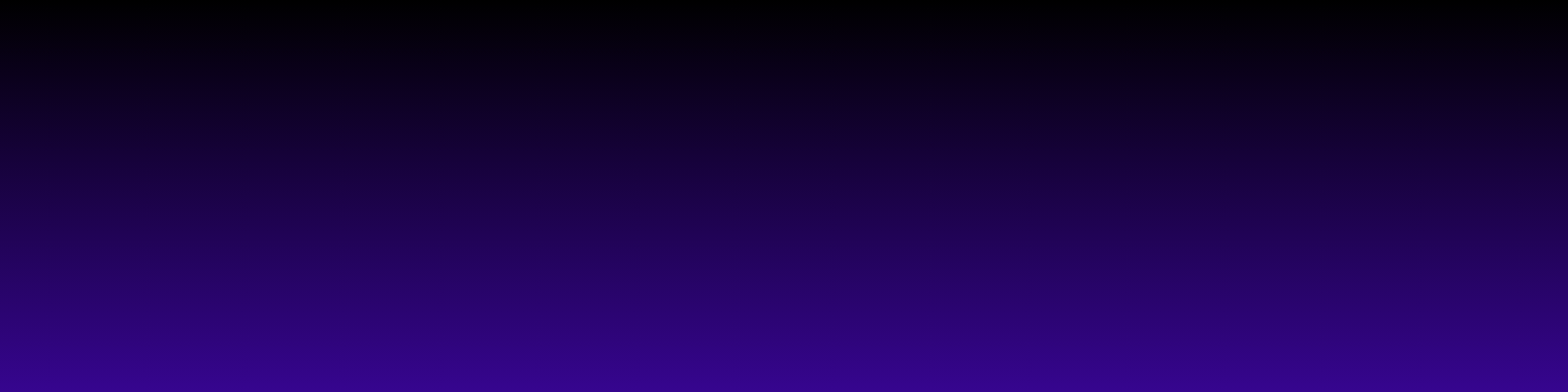Introduction to WiFi Speed Tests
Have you ever wondered how fast your WiFi connection really is? If so, you're not alone! Performing a speed test is a great way to measure your internet speed and ensure you're getting the service you pay for. In this section, I'll guide you through the simple steps to test your WiFi connection effectively.
First things first, you’ll need a device connected to your WiFi network—this can be your smartphone, tablet, or laptop. I personally prefer using my laptop for more accurate results. Next, head over to a reliable speed test website. Some popular options include Speedtest by Ookla and Fast.com. These sites are user-friendly and will provide you with quick results.
Once you’re on the site, simply click the “Go” or “Start” button to begin the test. The site will measure your download and upload speeds along with your ping. It usually takes less than a minute, and I find it fascinating to see the numbers pop up! After the test, compare your results with what your internet service provider (ISP) promised. If there’s a significant difference, it may be time to troubleshoot your connection or contact your ISP.
Choosing the Right Tool for the Job
When it comes to testing my WiFi connection, I always find it essential to choose the right tool for the job. With so many options available, it can be overwhelming to decide which speed test service to use. Personally, I prefer user-friendly platforms that provide accurate results quickly.
One of my go-to tools is Speedtest by Ookla. It's widely recognized and offers a simple interface that makes it easy to understand my connection speed. All I have to do is click a button, and within seconds, I get a detailed report on my download and upload speeds, as well as my ping. Plus, it’s available as both a website and a mobile app, which is super convenient!
Another excellent option is Fast.com, powered by Netflix. This tool focuses primarily on download speeds, making it a quick way to assess my connection. It’s straightforward and provides results without any frills, which I appreciate.
Regardless of which tool I choose, I always make sure to run multiple tests at different times of the day to get a comprehensive view of my WiFi performance. This way, I can identify any potential issues and ensure I'm getting the best possible connection!
Step-by-Step Guide to Performing a Speed Test
Performing a speed test for your WiFi connection is a simple yet effective way to ensure you’re getting the internet speed you pay for. I remember the first time I did this; it was eye-opening! Let me walk you through the steps.
First, make sure no other devices are using your internet connection. This will give you the most accurate results. Next, I recommend using a reliable speed test website like Speedtest.net. This site has a user-friendly interface and is widely trusted.
Once you’re on the site, just click the “Go” button, and the test will begin. It usually takes less than a minute to complete. You’ll see your download and upload speeds displayed in Mbps (megabits per second). Take note of these numbers; they’ll help you determine if you need to troubleshoot your connection or talk to your internet service provider.
Finally, if you’re curious about your WiFi performance over time, consider running the test at different times of the day. This can reveal patterns in your connection speed. Happy testing!
Interpreting Your Speed Test Results
Once you’ve completed your speed test, you’ll be presented with a series of numbers that can seem a bit overwhelming at first. But don’t worry, I’m here to help you interpret those results! The main metrics you’ll see are download speed, upload speed, and ping (or latency).
Your download speed is crucial for activities like streaming videos and browsing the web. If you see a number that’s close to what your Internet Service Provider (ISP) promised, you’re in good shape! Generally, a download speed of 25 Mbps is considered sufficient for most households. However, if you’re a gamer or a heavy streamer, you might want something higher.
Upload speed is equally important, especially if you frequently send large files or participate in video calls. A good upload speed is typically around 5 Mbps or higher. Lastly, the ping or latency measurement tells you how quickly your device can communicate with the server. A lower ping (below 20 ms) is ideal for online gaming and video conferencing.
For more accurate results and tips on improving your speeds, you can check out resources like Speedtest by Ookla or Fast.com. Understanding your speed test results can help you make informed decisions about your internet usage and any necessary upgrades!
Tips for Improving Your WiFi Speed
Now that you've tested your WiFi connection and gathered some insights, let's dive into a few tips that can help improve your WiFi speed. Trust me, these simple adjustments can make a world of difference!
First off, consider the placement of your router. It’s essential to position it in a central location within your home. Avoid placing it in corners or behind walls, as this can hinder signal strength. If possible, try to elevate it on a shelf to maximize coverage.
Next, check for interference from other electronic devices. Microwaves, cordless phones, and even Bluetooth devices can disrupt your WiFi signal. Keeping your router away from these appliances can significantly enhance your connection.
Regularly updating your router’s firmware is another vital step. Manufacturers often release updates that improve performance and security. You can usually find the latest firmware on the manufacturer's website.
Lastly, consider upgrading your equipment if it’s outdated. Investing in a newer router can provide better speed and range, especially if you have multiple devices connected. For more tips and tools, you can check out resources like Speedtest.net for reliable speed tests and insights.
FAQ
What is a WiFi speed test?
A WiFi speed test measures the speed of your internet connection, including download and upload speeds, as well as ping or latency.
How do I perform a WiFi speed test?
To perform a WiFi speed test, connect your device to the WiFi network, visit a reliable speed test website like Speedtest.net or Fast.com, and click the “Go” or “Start” button to begin the test.
Which speed test tool is the best?
Popular tools for WiFi speed testing include Speedtest by Ookla and Fast.com. Both are user-friendly and provide accurate results quickly.
How can I interpret my speed test results?
Your speed test results will show download speed, upload speed, and ping. A download speed close to what your ISP promised indicates a good connection.
Should I run multiple tests?
Yes, running multiple tests at different times of the day can help you identify patterns in your WiFi performance and potential issues.